Database and Data Model synchronization
As we have stated before, DWKit can transfer modifications in your database into the Data Model. See synchronization interface in the Data/Sync with Database section in the admin panel.
Tutorial
Watch this video to understand how synchronization works.
Database and Data Model synchronization interface
When you open synchronization interface, you'll see just one button - Click here for DB analysis.... If you click it, it will launch data structure analysis of your database and this structure comparison to Data Model.
After analysis is complete, interface will be displayed which will show discrepancies between database and Data Model. These discrepancies are categorized by Data Model.
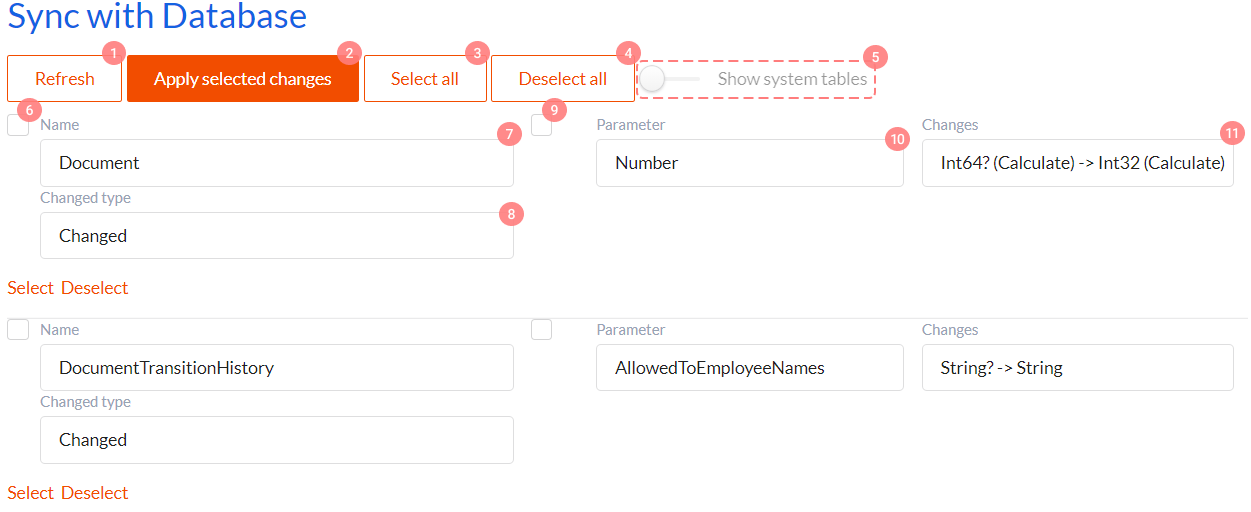
All control elements in this interface have the following functions:
- Refresh button re-launches database - Data Model comparison process.
- Apply selected changes button applies all selected changes to Data Model.
- Select All button selects all found changes.
- Deselect All button deselects all changes.
- Show system tables is a toggle which you can use to switch on changes display for DWKit system tables.
- If this checkbox is checked, all changes for current Data Model will be selected.
- Data Model name.
- Change type of the Data Model. Possible values:
- Changed - changes occurred in the table bound to Data Model which have not been shown in Data Model.
- New - there are no Data Models bound to this table. DWKit suggest you create Data Model.
- Deleted - there is no table in the database bound to this Data Model. DWKit suggest you delete Data Model.
- Parameter selection checkbox.
- Parameter - parameter name. Possible values:
- attribute or column name
- Primary key - means that primary key has changed.
- Scheme - table scheme name and Data Model scheme name do not match.
- Changes - changes type info. Possible values:
- Change description. For example, data type or Nullable, Calculated have been changed. Has the following format: {before}-> {after}. First it describes what we've got in Data Model now, and then shows what we'll get, if we change Data Model and apply these changes.
- New - column exists in database, but there is no relevant attribute in Data Model.
- Deleted - column was deleted from database.
Next you'll need to select necessary changes and click the Apply selected changes button, after which these changes will be applied to Data Model.